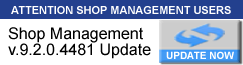Hello,
I have multiple labor rates. I have one specifically for European vehicles. I would like to be able to apply this labor rate to every vehicle in my database because the advisors have trouble remembering to apply the change when the vehicle is in for service. Is there a way to do this in Mitchell? Apply a rate for, let's say, all BMW's in my database?
Thanks,
AJ
Automatically Adjusting Labor Rate for All of a Certain Make
- dtstire
- 25 Club: Starting Contributor
- Posts: 36
- Joined: Thu Jan 11, 2018 4:09 pm
- Location: 1210 US Route 202 Rindge, NH 03461
- Contact:
Re: Automatically Adjusting Labor Rate for All of a Certain
You can't do a batch update on entire Makes of vehicles, but you can set the default labor rate on a specific vehicle to your European rate so you don't have to remember to change every line item every time there's an RO.
Re: Automatically Adjusting Labor Rate for All of a Certain Make
This is something our shop could really benefit from as well, can this be added to an enhancement request?
- liljoe
- 1500 Club Master Plus Contributor

- Posts: 1638
- Joined: Thu Sep 21, 2006 6:27 am
- Location: Mentally: outer space. Physically: Alabama
- Contact:
Re: Automatically Adjusting Labor Rate for All of a Certain Make
I can envision a feature where you select a labor rate then have a drop down menu that you select makes to be under that rate then do the same for other rates with a default being set for any that do not manually set to a rate.
This sounds like a nice little 15 min project for some of yall.....


Just kidding, but i am sure that this would be welcome for a lot of shops.
This sounds like a nice little 15 min project for some of yall.....
Just kidding, but i am sure that this would be welcome for a lot of shops.
Working hard to prove the Green Team can do it with the best of 'em.
Always remember: AIN'T NO FREE LUNCHES!!
Am I the Only One?- I don't think I am.
The further a society retreats from the truth, the more it hates those who speak it. George Orwell.
Always remember: AIN'T NO FREE LUNCHES!!
Am I the Only One?- I don't think I am.
The further a society retreats from the truth, the more it hates those who speak it. George Orwell.
- timbre4
- System Guru / Moderator

- Posts: 4537
- Joined: Tue May 25, 2004 5:47 pm
- Location: TN - Volunteer State
Re: Automatically Adjusting Labor Rate for All of a Certain Make
You are correct in that service advisors should not have to make the labor rate decision each time. Apparently your BMW vehicles (perhaps others as well) were entered with your default labor rate selected as personnel were not aware of the Type button to save alternate labor rates and/or part price levels on vehicle entry. Referencing Type as needed should become standard practice on all new vehicles entered into your database.
So now there is a task to correct some portion of your vehicle records (BMW) to use the desired labor rate. We anticipated customers changing labor rates in general and provide editing capability in Setup - Standard Tables - Labor rates to accomplish that globally. We did not anticipate the need to alter labor rates for certain vehicles because Type was not factored during their entry. I don't see this batch processing as something we're going to add. However, this can probably be corrected today in an hour or two (I don't know how many BMWs you have on file) with the following procedure:
1. Go to Reports and click the Followup tab
2. Double-click on any FL (follow up letter) entry - I chose FL - Make and Manufacturer
3. In Service Date From - set a wide date range (from day you opened?) to catch all of the vehicles
4. Vehicle Make = BMW (or any you need to update)
5. Click on Search to build your list of vehicle records
6. Click on Print
7. I suggest Print Labels (Letters & List will add many pages we don't need for this task)
8. Print preview displays your target list with customer names & addresses (they all own BMWs because we filtered for that on the Followup tabs)
Now you have the list (printed to paper, exported or saved as PDF) to guide the labor rate corrections process.
1. Go to Utilities Menu - Customer Screen
2. Click Name button and find customer name in the rolodex (file list)
3. Double-click to select the customer and see their vehicle list
3. Double-click the BMW vehicle to open the Vehicle tab
4. Click on the Type button (bottom of screen)
5. Select the desired (European etc.) labor rate [also address [parts price levels IF needed while you're here]
6. Click OK to save the change
7. Click Vehicle screen Exit (lower RH corner)
8. Save Changes to Vehicle Information? YES
Repeat this process - select the next customer
So now there is a task to correct some portion of your vehicle records (BMW) to use the desired labor rate. We anticipated customers changing labor rates in general and provide editing capability in Setup - Standard Tables - Labor rates to accomplish that globally. We did not anticipate the need to alter labor rates for certain vehicles because Type was not factored during their entry. I don't see this batch processing as something we're going to add. However, this can probably be corrected today in an hour or two (I don't know how many BMWs you have on file) with the following procedure:
1. Go to Reports and click the Followup tab
2. Double-click on any FL (follow up letter) entry - I chose FL - Make and Manufacturer
3. In Service Date From - set a wide date range (from day you opened?) to catch all of the vehicles
4. Vehicle Make = BMW (or any you need to update)
5. Click on Search to build your list of vehicle records
6. Click on Print
7. I suggest Print Labels (Letters & List will add many pages we don't need for this task)
8. Print preview displays your target list with customer names & addresses (they all own BMWs because we filtered for that on the Followup tabs)
Now you have the list (printed to paper, exported or saved as PDF) to guide the labor rate corrections process.
1. Go to Utilities Menu - Customer Screen
2. Click Name button and find customer name in the rolodex (file list)
3. Double-click to select the customer and see their vehicle list
3. Double-click the BMW vehicle to open the Vehicle tab
4. Click on the Type button (bottom of screen)
5. Select the desired (European etc.) labor rate [also address [parts price levels IF needed while you're here]
6. Click OK to save the change
7. Click Vehicle screen Exit (lower RH corner)
8. Save Changes to Vehicle Information? YES
Repeat this process - select the next customer
Tim McDonnell -
Sr. Product Market Mgr / Forum Moderator / Mitchell 1 Media Developer
Sr. Product Market Mgr / Forum Moderator / Mitchell 1 Media Developer