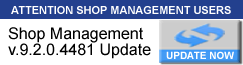Technician Pay Hours
-
tidewaterauto
- Member
- Posts: 1
- Joined: Wed Feb 11, 2015 6:27 am
Technician Pay Hours
I have a issue that I KNOW some other managers would like to fix. In tech pay hours report-why is it a invoice has to be posted (closed) before it shows up on a tech pay hours report? Most of the time, this doesn't cause a problem. However, occasionally it does. Say a tech finishes a big job but the customer doesn't pick up for a week or two afterwards. The Solution I was given by the Mitchell rep was to post, unpost and repost the repair order? Are you kidding me? What kind of nonsense is that? And then, I can see the tech getting paid twice. Hopefully, this issue can be addressed in the next update.
-
Jeff @ Able Auto
- 1500 Club Master Plus Contributor

- Posts: 1705
- Joined: Thu Mar 01, 2007 12:19 pm
Re: Technician Pay Hours
In a case like you describe...post invoice as charge. Invoice shows as posted for tech reports. When customer picks up just pull them up in data base, note customer id number. Hit F5 and enter id number. Post payment. This will also keep wip screen cleaned up. HTH, Jeff.
Jeff Fitzgerald - retired
Treasure Coast of Florida
"there will be enough time to sleep when we're dead"
Treasure Coast of Florida
"there will be enough time to sleep when we're dead"
- brianp87
- 3K Time Lord Contributor

- Posts: 3133
- Joined: Tue Oct 10, 2006 6:11 am
- Location: Arizona
- Contact:
Re: Technician Pay Hours
I just look at screen and see what jobs are complete that have yet to be posted and add them manually nice and simple.
- timbre4
- System Guru / Moderator

- Posts: 4538
- Joined: Tue May 25, 2004 5:47 pm
- Location: TN - Volunteer State
Re: Technician Pay Hours
Welcome to the forum and thanks for posting. Apologies if the rep gave you conflicting information.
it's a fairly straight forward process as the others describe.
1. Work completed - post the invoice as a charge. This populates the Tech commissions report and allows the system to see this as accounts receivable
2. When the customer does arrive, press F5 Batch Payment, click Name to look them up. Process their payment and hand them a printed copy of the invoice.
it's a fairly straight forward process as the others describe.
1. Work completed - post the invoice as a charge. This populates the Tech commissions report and allows the system to see this as accounts receivable
2. When the customer does arrive, press F5 Batch Payment, click Name to look them up. Process their payment and hand them a printed copy of the invoice.
Tim McDonnell -
Sr. Product Market Mgr / Forum Moderator / Mitchell 1 Media Developer
Sr. Product Market Mgr / Forum Moderator / Mitchell 1 Media Developer