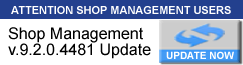The instructions below will be using an example of a Service Package with a Code added "GIP" to show how to add a Tag to a Service Package
which is to be Tax Exempt on a work order but only for that service package.
It will not make other services packages that are added to the work order exempt from tax, just that GIP Service Package!
1. Go to Setup from the home ribbon
2. Type “Tags” (minus quotes) in search field
3. Click drop down arrow to change Target = Material Line
4. Click Add on the ribbon
5. Type “GIP Tax Exempt” ( Type whatever works for your settings as this is an example)
6. Change Target = Labor Line
7. Click Add on the ribbon
8. Type “GIP Tax Exempt”
9. Type Sales Rules in the search field in Setup
10. Other Charge = State Sales Tax
11. Click Add on the ribbon
12. Applies to = Labor
13. Check Box next to Code in Service Package section
14. Type GIP in text field next to it
15. Check box next to Tag in Labor section
16. Click icon next to text field to search for GIP Tax Exempt Tag just created
17. Repeat steps 14 – 20 changing Applies to = Material (Note: Material section select check box next to Tag and search for Material Tag just created)
18. NOTE: All exemptions need to be listed first in the Sales Rules so click on the two you just created and drag to top of the list
19. Type “Services” (minus quotes) in the search field
20. Double click to open Services under Work Order Setup
21. Search In = Profit Center where Service Package resides
22. Code = Type “GIP” (minus quotes)
23. Open every Service Package with code GIP and add the Material/ Labor GIP Tax Exempt Tag (s) accordingly.
If the Tax Exemption should be applied to the Contact or the entire work order now and moving forward you add the settings to the Contact Card | Details | Tax Exempt
How can I make just the Service Package tax exempt?
-
M1EnterpriseTech
- 100 Club: Active Contributor

- Posts: 171
- Joined: Wed Aug 24, 2016 9:22 am
How can I make just the Service Package tax exempt?
Post by M1EnterpriseTech »
Enterprise Support Specialist
Return to “Enterprise: How To”
Jump to
- SUPPORT / USING THIS FORUM
- ↳ 0. > SYSTEM REQUIREMENTS / RESOURCES
- ↳ System Requirements
- ↳ Mitchell 1 Homepage
- ↳ M1 Knowledgebase
- ↳ Shop Connection (Blog)
- ↳ Email: TECH SUPPORT
- ↳ Email: CUSTOMER SERVICE
- ↳ Email: PRODUCT CONTENT
- ↳ Contact SocialCRM Agent
- ↳ Frequently Asked Questions (FAQs)
- ↳ 1. > HOW THIS FORUM WORKS [READ FIRST!]
- ↳ FORUM FAQs
- ↳ FORUM RULES
- ↳ How to Register
- ↳ How to Change Password
- SHOP MANAGEMENT / REPAIR INFORMATION / RELATED PRODUCTS
- ↳ 2. > MANAGER SE / SHOPKEY SE - RESOURCES
- ↳ SE News
- ↳ SE Product Help
- ↳ m1files.com
- ↳ SE Knowledgebase
- ↳ M1 Videos+Quizzes
- ↳ SK Videos+Quizzes
- ↳ Reports Pack
- ↳ Workshops
- ↳ Polls
- ↳ 3. > MANAGER SE / SHOPKEY SE - BY PROGRAM AREA
- ↳ Time Manager
- ↳ Scheduler
- ↳ Database + Settings
- ↳ NEW >>> TIPS - Database / Settings
- ↳ Reports + Printing
- ↳ NEW >>> TIPS - Reports / Printing
- ↳ Parts + Ordering
- ↳ NEW >>> TIPS - Parts + Ordering
- ↳ Nexpart
- ↳ Technical Issues
- ↳ Tips + Ideas
- ↳ 4. > MANAGER SE / SHOPKEY SE - OPTIONS
- ↳ ProSpect
- ↳ MessageCenter
- ↳ Accounting Link
- ↳ SocialCRM
- ↳ Credit Card Processing
- ↳ Manager Enterprise
- ↳ Enterprise: General
- ↳ Enterprise: Settings
- ↳ Enterprise: How To
- ↳ Enterprise: Accounting
- ↳ Enterprise: Reports
- ↳ 5. > BOLT-ON TECHNOLOGY / VOYOmotive
- ↳ Mobile Manager
- ↳ Message Pro
- ↳ Lube Sticker Pro
- ↳ Report Pro
- ↳ VOYO products
- ↳ 6. > PRODEMAND / SHOPKEYPRO / TRUCKSERIES
- ↳ Using ProDemand
- ↳ Model Coverage
- ↳ NEW! SureTrack FAQ
- ↳ ProDemand Support - Videos + Live Training
- ↳ Repair Product Content Support
- BUSINESS TOPICS [Discussions For REGISTERED Forum Users]
- ↳ MEMBER REPAIR TIPS
- ↳ Dodge Cars
- ↳ Dodge Trucks / Jeep
- ↳ Ford Cars
- ↳ Ford Trucks
- ↳ GM Cars
- ↳ GM Trucks
- ↳ Honda / Acura
- ↳ Nissan / Infiniti
- ↳ Toyota / Lexus
- ↳ VW / Audi
- ↳ Imports - Other
- ↳ About Bolt On Technology
- ↳ About Elite Worldwide
- ↳ VIN Decode